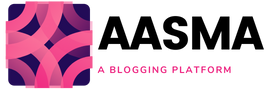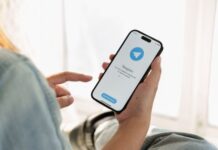Cybersecurity isn’t complicated. With a few simple steps, you can easily protect your Mac and your most sensitive data.
There are built-in security settings on Macs, but they are not used effectively, leaving your privacy and data vulnerable. It’s not enough to turn on all of Apple’s security features to keep your Mac 100 percent secure.


Below are a few steps you can take to protect your Mac and personal information from the most advanced cybersecurity threats in 2022.
1. Update your OS X and programs
The most straightforward and simplest method to keep your Mac safe from hackers is to keep your Mac software and programs updated. Since hackers know where to look for security vulnerabilities, they target outdated software.
Your macOS software can be easily updated to the latest version of OS X. Select About This Mac > Software Update from the Apple icon on the top left of your screen, then follow the instructions for installation.
Following the installation of the latest macOS software, you can set future OS X updates to be installed automatically. In the System Preferences, go to the Software Update section and choose Automatically keep my Mac up to date.
It is also very easy to keep your apps and programs updated. Make sure Automatically check for updates and Install app updates are selected in the App Store tab in your System Preferences.
2. Changing the Default Security & Privacy Settings
There may be default settings on your Mac that allow Apple and other apps to view and share your data, including location and usage data.
The following information is included:
- Passwords for devices.
- Personal information is accessed through apps.
- Location-based services.
- Data exchange for diagnostics and consumption.
To begin, go to the Security & Privacy section of System Preferences. You may set a password for your Mac, disable automatic logins, and modify the time it takes for a password to be required when your Mac goes into sleep mode by going to the General page. One of the safest (and simplest) methods to keep your data private is to use a secure device password.
You should also take care of a few privacy settings. All of the applications that have access to your data, including your location, contacts, calendars, and more, are shown under the Privacy tab.
By tapping Diagnostics & Usage and deselecting the proper options, you may also determine if you’re unintentionally transmitting usage data to Apple. Simply uncheck the applications you don’t want to have access to your data and select whether you want your Mac usage statistics transmitted to Apple automatically.
3. Use a Mac antivirus program
There are several antivirus programs available, but many of them are ineffective at defending against macOS-specific malware, especially since hackers are deliberately targeting Macs with complex malware.
Antivirus keeps your Mac secured from various threats. But your antivirus only performs well when it is running on the latest update. You should regularly check for the new update on your antivirus. Some antivirus programs also provide auto-update mode. If you are using a premium antivirus, check for its subscription. Renew McAfee with activation code and use all the advanced security tools on your device reliably.
Apple’s built-in security safeguards are insufficient to defend your Mac from attacks such as:
- Ransomware.
- Spyware.
- Keyloggers.
- Phishing attempts
- Breach of data.
Antiviruses like Intego and Airo AV are purposely designed to protect Macs from a huge range of threats, including ransomware and online attacks.
When choosing a Mac antivirus (that actually works), you need to look for certain features which will help keep your computer safe:
- Real-time malware protection.
- Advanced ransomware detection and removal.
- Internet security tools.
- Phishing protection.
- Spyware protection.
Antivirus software such as Intego and Airo AV are specifically developed to defend Macs from a wide variety of dangers such as ransomware and internet assaults.
When selecting a Mac antivirus (that truly works), seek the following characteristics to help keep your machine safe:
- Malware prevention in real-time.
- Detection and elimination of advanced ransomware.
- Internet security software.
- Protection against phishing.
- Spyware defense.
4. Use a Privacy-Aware Browser
It might be tough to stay safe and secure while exploring the web. Safari, Apple’s built-in internet browser, isn’t the most secure in terms of online safety and privacy, leaving you open to harmful websites and phishing assaults.
Other popular browsers, such as Google Chrome, will not safeguard your privacy either.
One of the greatest methods to keep safe online is to use an alternate secure browser. Among the safe browsers are:
- Brave.
- Opera
- Tor
These privacy-conscious browsers have capabilities that ensure websites aren’t tracking your browsing habits or IP address in order to determine your real location. Brave’s browser also prevents harmful scripts from being placed on scam websites, which may be used to hijack your device without your knowledge.
5. Make use of an ad and tracking link blocker
Although the browsers I previously recommended are the greatest for security and privacy, you may want to use your default browser. In this scenario, you may install Safari or Google Chrome browser extensions, which are equally excellent at online security.
These extensions block all advertisements and prevent websites from tracking your internet surfing activities. They also help to protect you against phishing websites, which are websites intended by hackers to seem like prominent websites and entice you to enter your login credentials so that they may steal your accounts and personal information.
Many antivirus software packages contain simple-to-install ad blockers and tracking link browser extensions, such as Avira’s Safe Shopping or Norton’s Safe Web.
6. Setup a VPN (Virtual Private Network)
VPNs mask your original IP address and replace it with one in a whole new location. This means that hackers and websites cannot track your connection and determine your precise location, allowing you to remain entirely anonymous online. VPNs also encrypt your surfing data, so hackers can’t see what you’re doing even if they can spy on you.
VPNs are used for a variety of reasons, one of the most common being the ability to access geo-restricted material. Certain Netflix programs, for example, are exclusively available in the United Kingdom. To get around this geographical limitation, use a VPN to shift your IP address to the UK and log in to see.
7. Consider using a password manager.
What steps are you doing to keep all of your account passwords up to date and secure? As previously said, having a safe password to lock your Mac is critical. But what about when you enter into online accounts, such as social media sites and online banking portals?
A password manager can be useful for a variety of reasons, including:
- Keep your passwords safe.
- Easily generate fresh difficult passwords.
- Time savings while entering into websites and applications.
- Keeping credit card details for internet purchases.
iCloud Keychain is Apple’s own password manager. It saves and secures your account login credentials, passwords, and credit card information. All data is protected by AES 256-bit encryption, popularly known as “military-grade encryption.”
8. Two-Factor Authentication in iCloud
When entering into your accounts, you must provide a randomly generated one-time code in addition to your account password.
This is known as two-factor authentication (2FA).
Two-factor authentication offers an additional degree of protection by preventing hackers from accessing your data even if they know your passwords since they won’t be able to guess the randomly generated one-time password.
While you should enable 2FA on all of your online accounts, you should start with your iCloud account.
Set up two-factor authentication in iCloud:
Users of macOS Catalina: Go to System Preferences > Apple ID > Password & Security > Password Reset. Configure Two-Factor Authentication.
For macOS Mojave and older versions of OS X: Go to System Preferences > iCloud > Account Details > Security > Set Up Two-Factor Authentication.
Best IT Company in Mumbai for all your Apple product Repair
FRISS, a decade-old company founded in 2004, has repaired over a million devices to date and has a proven track record of maintaining client relationships and winning consumer confidence.
FRISS specializes in all kinds of IT product repair under one roof. With a team of experienced and highly qualified engineers, we provide doorstep services throughout Mumbai. Pickup and delivery are available at your convenience. All spare components are easily accessible. The spare parts utilized during the repair are genuine and original. We preserve openness throughout the restoration process by communicating clearly.